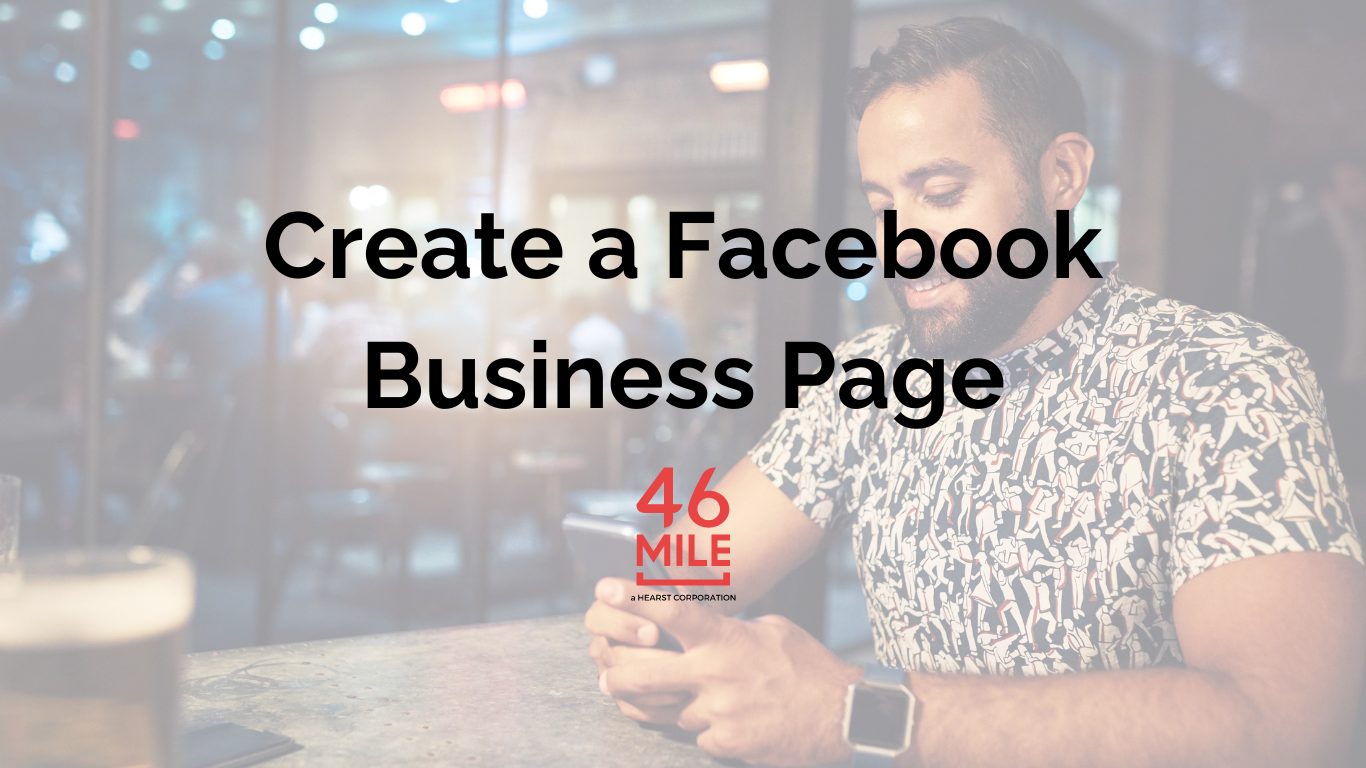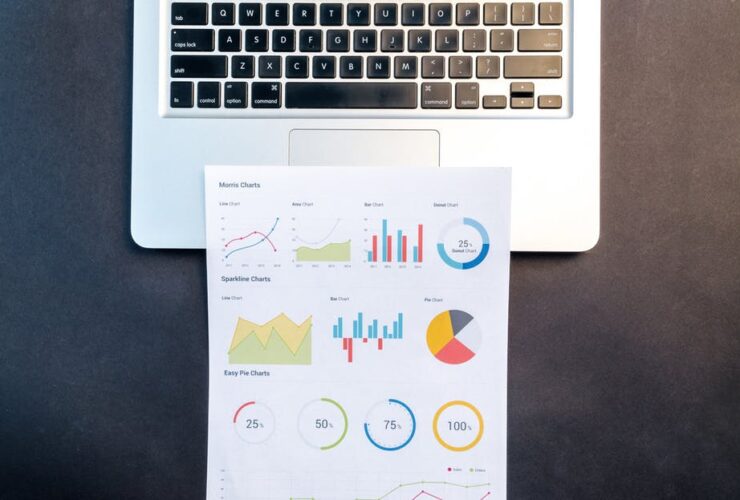How to Create a Facebook Business Page in 7 Easy Steps
With the spotlight shifting to newer social platforms like TikTok, it’s easy to overlook the significance of Facebook. However, with a staggering 2.91 billion monthly users, including 79% who are active daily, it’s a platform your business can’t afford to ignore.
Creating a Facebook Business Page is not only straightforward but also free. Beyond audience growth, it offers access to various opportunities, from linking an Instagram Shop to running effective Facebook ads. In this guide, we’ll walk you through setting up a Facebook Business Page the right way.
What is a Facebook Business Page?
A Facebook Business Page serves as a public profile on the platform, designed for businesses, organizations, and public figures to promote themselves. Customers can follow or “Like” these pages to stay updated with posts, photos, and videos from their favorite brands, companies, and creators.
Having a Facebook Business Page is essential for running Facebook ads, establishing a Facebook Shop, and leveraging other Facebook Commerce and promotional tools.
How to Create a Facebook Business Page in 7 Steps
Step 1: Choose or Create a Personal Facebook Account
Before diving into creating a Facebook Business Page, you need a personal Facebook account to manage it. You can use your existing account or create a new one using your work email address, ensuring a clear separation between your personal and professional lives.
Once logged in, Create a Page.
Step 2: Enter Your Basic Information
Fill in essential business information, including your Page’s name, category, and a brief description. Ensure your Page’s name is unique and consider adding a descriptor if needed to distinguish it from similar Pages.
Step 3: Complete Your Facebook Business Page Info
Follow the prompts to add further details like business hours, website, and contact information. Fill in as many items as possible.
Step 4: Add Profile and Cover Photos
Your profile and cover photos should feature recognizable branding. Your profile picture should include your logo, and your cover photo can highlight your business or current promotions.
Step 5: Add an Action Button
The action button on your Page serves as the primary call to action. You can link it to your website, special landing page, or specific actions like online ordering.
Step 6: Optimize Your Facebook Page
To get the best results, take the time to:
- Add your website and a brief About description.
- Connect WhatsApp for direct customer communication.
- Include your location and hours if you have a physical business.
- Turn on reviews under Settings for customer trust.
- Edit your Page tabs to display relevant information.
- Create a custom URL for a more professional appearance.
- Consider a pinned post for exclusive offers or introductions.
Step 7: Create a Post
Start posting engaging content to attract and retain your audience.
By following these seven simple steps, you’ll have a fully functional Facebook Business Page ready to connect with your audience and grow your online presence. Don’t miss out on the opportunities Facebook offers for your business.
How to Share Your Page With 46Mile
Step 1: Log in as your Page
Log in to Facebook, then switch to using Facebook as your Page. Click on your profile photo at the top right, then tap the circle icon to switch to the last Page you used, or See all profiles if you manage more than one Page.
Step 2: Go to your Meta Business Suite
Navigate to Meta Business Suite.
There will be a dropdown on the top left inside of it click Create a Business Account.
Name Your Business Account and include your name and email address
Step 3: Go to Business Settings
Navigate to Business Settings. Select the account you just created (or if you only have one, you will be taken to your Business Settings page).
Step 4: Add Partner
In the left menu navigate to Useres > Partners.
Click Add and select Give a partner access to your assets. (We will provide you with our Business ID.) Click Next.
There are a few different options to grant access, we require Partner Access.
People access: Personal Facebook profiles who can log in as your Page with full access to manage it.
Task access: Personal Facebook profiles who can’t log in as your Page, but have access to a specific task or set of tasks to do for your Page.
Community managers: Personal Facebook profiles who can moderate comments and live chat discussions and suspend or remove Page fans. They cannot change your Facebook Page settings or post content.
Business account access: Grant access to a Meta Business Suite account to fully manage your Page, add or remove administrators, and even delete your Page.
Partner access: Business Manager accounts with access to specific assets or tasks, such as helping run Page ads or analytics.
Step 5: Share assets
Once you’ve added 46Mile as a Partner, you will need to share the page you’ve created (and any other assets you have).
Click Share assets, select the items and scroll down to grant Partial Access
Partial access (business tools and Facebook) – Content, Messages, Community activity, Ads, Insights: Switch into the Page to manage things directly on Facebook, and by using tools like Meta Business Suite. System users can’t switch into the Page or do some sensitive tasks.
Save.
Reach out with any questions > Get in Touch