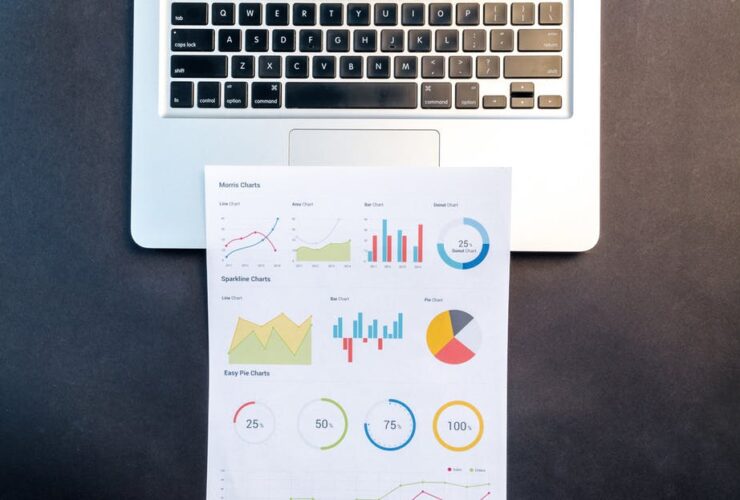Snapchat 101 – how to save a Snapchat video
 If you’re marketing to an older audience, traditional mediums like print and TV advertising can still do the trick. If you’re aiming for a younger demographic, however, you’re going to want to find them where they live: online.
If you’re marketing to an older audience, traditional mediums like print and TV advertising can still do the trick. If you’re aiming for a younger demographic, however, you’re going to want to find them where they live: online.
These days, about half of Snapchat’s users are high school and college-aged people. This makes Snapchat, sometimes referred to as Snap, a viable video marketing platform.
That said, you probably won’t want to limit your social media ad campaign to a single platform or make new videos for every platform you use. You’ll need to know how to save a Snapchat video so you don’t lose the content you produce on Snapchat’s app.
Our goal is to make social media marketing easier for businesses of all sizes. Today, we’re going to talk about saving a video on Snapchat and more. Read on to learn how to ensure your Snapchat videos aren’t lost in the ether.
Why Should You Save Snapchat Videos?
First, let’s talk about why you might want to start saving your Snapchat videos, particularly the ones you’re using to build your brand and increase your customer base. The most obvious reason is that you may want to use them on other social media platforms that embrace video formatting.
When you’re creating a branded Snapchat video, you’re doing more than taking out your phone, filming a few seconds of footage, and posting it. You put time and effort into the content you’re creating and, oftentimes, that content is part of a budgeted marketing strategy. If you only use that video once in a Snapchat video, you aren’t getting the most out of your content.
Additionally, Snapchat isn’t the only place to reach a young audience—and, in fact, it’s not the best place to reach a young audience. Reviewing user statistics, you’ll see that TikTok has nearly 10% more young users than Snapchat, and YouTube has nearly 30% more young users than Snapchat. By sharing your branded videos across all three channels, you can maximize viewership every time you create new video content.
How to Save a Snapchat Video You Just Recorded
Now, let’s get into our Snapchat tips for saving videos by starting with videos you’ve just recorded. In other words, these steps are for saving a video you’ve recorded in the Snapchat app but have yet to post.
First, you’re going to want to hold down the Record button to record your entire Snapchat video. Release the Record button to stop recording and wait for the preview of your video to appear. At this time, you can use various Snapchat editing tools to add filters and more—and you can save your video.
Tap the “Save” button at the bottom-left corner of the screen. Tap the card icon next to the Record button to open your Memories file, navigate to the Snaps folder, and hold down the video you’ve just recorded. When a list of options appears at the bottom of the screen, tap “Export” and select the “Download” option to save the video to your device’s Camera Roll so that you can access the video outside of the app.
How to Save a Snapchat Video You Already Posted
What if you posted your latest Snapchat video without saving it first? The good news is that it’s just as easy to save a Snapchat video that you’ve already posted.
First, open your Snapchat profile by clicking on your avatar or Bitmoji in the upper-left corner of the Snapchat interface. Locate the “My Stories” section of your profile and click the three horizontal dots to the right of your current story. When a menu appears at the bottom of the screen, select “Save Story” and confirm that you want to save the entire story or select the individual story that you wish to save and repeat these steps.
Once again, this will save your current story to your Memories file in the Snapchat app. Open the Memories file, open the Snaps folder, select “Export,” select “Download,” and you can now find your saved videos in your device’s Camera Roll outside of the app.
How to Save a Snapchat Video Someone Else Posted
What if you want to save a video posted by an account that you can’t access directly? For example, maybe you collaborated with another brand, or one of your brand ambassadors has posted content that you’d like to share on your own platform. We do recommend asking the account holder to download the video and send it to you via text, email, or another file-sharing option.
However, there are a few things you can do to save the video without their help. This will require outside screen recording software or third-party applications, as Snapchat does not have built-in tools to save other people’s videos.
Keep in mind that you will want to trim the recording to delete footage of your phone before and after the Snapchat played. In addition, because this is a screen recording rather than a traditionally saved video, the video will also contain things like the Snapchat countdown clock and the original poster’s Snapchat handle.
Let’s take a quick look at how to screen record a Snapchat video on iPhone and Android.
Screen Recording on iPhone
iPhones have built-in screen recording technology but in order to use it, you will need to go into your settings and enable usage. Open your iPhone Settings application and open the Control Center folder. If you haven’t already, tap the + sign next to “Screen Recording” to access the screen recording tool with ease.
Next, close out the Settings app and open your Control Center by swiping up at the bottom of your iPhone screen. You will now see a Record button at the bottom of your Control Center.
Press the Record button, which will then provide a three-second countdown. Once the countdown is complete, your phone is recording everything on the screen, so head to Snapchat and play the video you want to record. Once you are done recording, press the red bar at the top of the screen to stop the recording, which will then save to your Camera Roll.
Screen Recording on Android
The latest Android phones also have built-in screen recording technology, eliminating the need to download third-party apps. Swipe down twice from the top of your Android screen to open your Quick Settings. If you do not see a Record button, click the Edit option on your Quick Settings and drag the Record button into your Quick Settings folder.
Press the Record button and tap Start. You will then see the countdown indicating that your screen recording is soon to start. Open Snapchat and play the video you want to record. To stop recording, swipe down to open Quick Settings again and hit the Record button. To locate the video, go to your Photos app, select Library, and select Movies.
FAQs About Saving Snapchat Videos
Before we part ways, we’d like to share additional tips and information that will help you make the most of your business’s Snapchat page. We’ll answer some FAQs about Snapchat videos, covering topics like Snapchat expiration times and pre-recording Snapchat videos. Let’s dive in.
Who Can See That You’re Saving a Snapchat Video?
Stripping Snapchat down to its original function, you might recall that Snapchat is designed for fleeting posts. In other words, the content on Snapchat is meant to be shared and viewed for a moment before disappearing entirely. What happens when you save something from Snapchat and who knows that you’re doing that?
When you save your own content, no one is going to receive a notification that you did so. However, the same is not true when you save someone else’s content. Whether you screenshot or screen record another user’s Snapchat, they are more than likely going to know that you did so.
This is part of Snapchat’s privacy protection policy. The goal is to make sure that all users know that the content they expect will disappear won’t technically going to disappear, after all.
Do All Snapchats Expire?
What do we mean when we talk about content disappearing on Snapchat? Most Snapchats are set to expire within 24 hours (unless the original poster takes them down sooner). This includes both photos and videos.
This expiration date is all the more reason to save your Snapchats. Unlike Instagram, TikTok, and Facebook posts, your Snapchats don’t remain in a public archive that any of your followers can revisit whenever they want.
There is one workaround: Snapchat Spotlight. If you want your Snapchat videos to remain viewable for longer than 24 hours, you’ll need to submit them to Snapchat’s new Spotlight feature, a page designed to function a lot like TikTok.
Can You Save an Expired Snapchat Video?
Let’s say that 24 hours have elapsed and you forgot to save a Snapchat video you were hoping to share on other platforms. Is it a lost cause? For most users who haven’t customized their Snapchat settings, the answer is no.
Remember that Memories file we talked about earlier? Open it back up and open the Stories folder. Depending on your Snapchat settings, you may find all of your Snapchat posts, including expired videos, saved in this file and ready for download.
If you don’t find your old videos, it means that you turned off the option to manually save all of your Snapchats to this folder. To keep future Snapchats safe from permanent expiration, we recommend turning this setting back on.
Can You Upload Pre-Recorded Videos to Snapchat?
Here’s the real secret: you don’t have to record Snapchat videos using the Snapchat app. As long as you have something saved to the camera roll on the device you’re using to post Snapchats, you can upload pre-recorded videos.
To do so, tap on the icon of two cards next to the Record button and select the Camera Roll tab. This should either prompt you to allow Snapchat to access your photos or bring you straight to your library of saved pictures and videos. Select the video you wish to upload, preview it and use any Snapchat edits you desire, and post it.
If your goal is to share Snapchat videos across platforms, we recommend using this method. This is in no small part because Snapchat’s video compression technology can lower the quality of your video content.
Where Else Can You Share Snapchat Videos?
What other platforms are suitable for Snapchat videos? The sky is the limit.
Make sure to advertise your Snapchat across platforms, making it easy for followers on one social media site to follow you on Snapchat, as well. Beyond that, however, we don’t recommend linking individual Snapchats to your social media posts. Instead, use the video-saving methods we’ve provided above and upload the videos to new posts.
As we mentioned earlier, there is a lot of activity on TikTok and YouTube, two video-based platforms that are perfect for branded content. You can also share videos on Twitter, Facebook, and Instagram in the form of permanent posts or Snapchat-like Stories that are set to expire after 24 hours.
Let 46Mile Tackle Your 2023 Marketing Strategy
We hope that we’ve helped you understand how to save a Snapchat video and how to make the most of your Snapchat profile. Now, we want to take things a step further.
At 46Mile, we want to help you maximize all of your marketing strategies from start to finish. That’s why we offer everything from analytics to strategy-building to hands-on marketing services.
To find out more, get in touch with us today. We can’t wait to take your business to the next level.