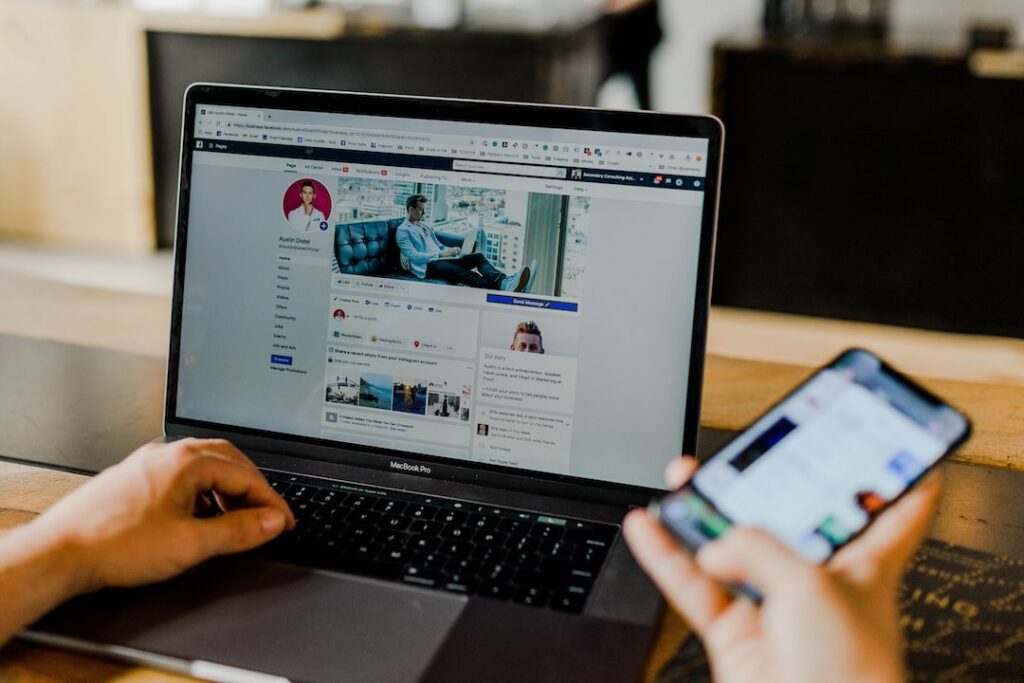Facebook Marketing: How to Cancel Facebook Ad Campaigns
Around two billion people use Facebook daily. With those numbers, it’s understandable if you want to start a Facebook marketing campaign. But you may soon be asking, “Why is my Facebook ad not delivering?” If you find that your Facebook advertising campaign isn’t yielding the proper ROI, you should cancel your Facebook ads. But you may not know how to do this. If so, you probably typed “how to cancel Facebook ad campaigns” into your favorite search engine.
This article will give you the answer to your question. Read on!
Start a Facebook Advertising Campaign
Businesses that want to generate leads first need to create digital marketing ads of superior quality. The lower the quality of the ad, the less likely it is that Facebook will accept the ad. Once you have created the perfect ad, you need to take the following steps.
Create a Facebook Ads Manager Account
Facebook Ads Manager is the dashboard that helps businesses analyze their Facebook marketing campaigns. Get a Facebook page for your business first. Then you can take the following steps:
- Go to the Facebook business site (https://www.facebook.com/business)
- Click the menu bar in the right-hand corner
- Click the “Advertise” button
- Click the “Go to Ads Manager” page
- Confirm your info for your ad account
- Set your payment method
- Save any changes
Create Your Facebook Marketing Campaign
Your Ads Manager dashboard should be empty. Find the green “Create” button. It should be on the far left. Click on it and the site should take you to the New Campaign page.
Once you’re there, take the following steps to create your ad:
- Choose an objective
- Choose an audience
- Set a budget
- Create your ad
After you’ve done this, be sure to monitor the analytics of your Facebook ad. If you want, you can also get custom Facebook advertising reports sent to your email. Here are the steps to setting this up:
- Find the “Analyze and Report” page
- Click on “Ads Reporting”
- Click on “Create Custom Report”
- Find the target saved report and open it
- Hit the “Save as” button
- Name your report and check “Schedule Email”
- Edit and confirm your reporting preferences
How Facebook Advertising Works
As long as your Facebook marketing campaign is running, it will go through Facebook’s ad algorithm. This algorithm uses the user data it has collected from users to target your advertisements to the audience that you have chosen. Facebook collects data from the following mediums:
- Likes
- Comments
- Location data
- Ad interactions
- Post interactions
- Data from other websites
Budget and Bids
You will usually pay per action. That is, you’ll pay Facebook when people who view your ad end up taking a certain action. Here are some examples of bidding models:
- Cost-per-thousand-impressions (CPM)
- Cost-per-download (CPA)
- Cost-per-click (CPC)
- Cost-per-like (CPL)
You can manually choose how much you’re willing to pay (bid) for each action. But if your bid is lower than other advertisers, your ad is less likely to be shown. It may be better to allow Facebook to automatically suggest a bid for you based on your value and result goals.
You can also set pacing rates for your budget. If you set a daily budget, Facebook will page the number of times your ad is shown so that you spend around the amount of your budget. If you want a lifetime budget, Facebook will page your spending over the period you set the advertisement to run.
Try Optimizing Your Facebook Ad
Don’t delete your Facebook ad so quickly. There may be a way that you can salvage the Facebook social media advertising campaign that you already have.
Analyze your existing Facebook ads in several areas. Then you can begin a new and hopefully more successful campaign with your new ad.
Facebook Ad Placement
Facebook ads can appear in many different places on the site. You have to make sure that the ad format you choose fits well in the space where you’ve chosen to display your ad. If this doesn’t happen, your ad can appear in a way that turns off customers.
Look at some of the examples of ad placements below. Consider if the ad you’ve created works well with the ad placement that you’ve chosen. You may want to create several versions of the same advertisement for each ad placement.
Desktop Newsfeed
The ads placed in this location are bigger than most. As a result, you have a lot more space to put in a large amount of information.
This choice is best if your advertisement has longer copy and link descriptions. You can also add more complicated images to ads placed in this location.
Desktop Right Column
Ads placed here are cheaper, but they’re less effective. You may only want to use this type of advertising for people who already know your brand. Pick less complicated images that your current customers will recognize
In-Stream Video
This type of ad is similar to a YouTube ad. Your ad can play before or during high-visibility video content on Facebook.
Just make sure that you use a video ad here and not an image. Video viewers may be jarred by the switch from a video to an image.
Stories
Facebook Stories are similar to TikTok videos. You need to have a short 15-sec video for Stories content. If you do it right, users may not even think that they’re watching Facebook advertising.
Marketplace
The marketplace area can be great for advertising products. Most of the users in this space will already be in the buying mood. Make sure to prioritize showing your product as clearly as possible.
Facebook Ad Format Type
You want to consider if you’re using the right Facebook ad format type when you create a Facebook advertising campaign. The format that you choose may or may not be inappropriate for the type of product that you’re advertising, the audience you’re targeting, etc. You may also need higher-quality ad designs.
Look at the possible Facebook ad formats in the sections below. Consider if you may need to edit ads so that they are in a more appropriate format.
Photo
Photo ads are a great simple format. They’re great if you want to focus on the beauty of your product or how people can use your product.
But what if your product or service is a type of videogame or movie? Your target audience will probably favor an advertising format that’s closer to the format of your service.
Carousel and Slideshow
Carousel ads allow Facebook users to cycle through a rotating selection of photos. Slideshow ads will automatically cycle through a few different photos. This can be great if you want to highlight multiple products you have.
However, your photos will all need to have the same level of quality. This can get expensive and decrease your ROI. You may want to focus your entire Facebook marketing budget on creating one high-quality photo.
Videos
Video ads can work similarly to photo ads, but the viewer may become more immersed in a video than in a photo. Video ads may also work better when surrounded by video media. For example, it’s best to put a video ad in front of a video.
Playables
Playables allow Facebook users to interact with a mobile game and/or app before they decide to use and/or buy it. This format is best for games, but you may be able to use it for other products if you’re creative.
Using the Right Words
The right words can be highly persuasive. If you use the right words, a lot more people will click on your ad. Read on to learn some tips for using the right words for your Facebook advertisement.
Use Simple Language
People scroll through Facebook posts fast. So you create Facebook copywriting that people can understand fast.
Also, consider that not everyone has a high understanding of English. For example, English may be a second language for some people. If you keep your language simple, you’ll get the highest number of potential customers possible.
Use a Description and CTA
It’s usually not enough to ask a person to complete an action. They need to know why they must act as well. You can add this answer in your description.
Keep the CTA Simple
Don’t try to get a Facebook user to take several actions at once. Focus on getting them to take one action. You can then lead them to take other actions after they take that first step.
Using the Right Elements
Do all the elements of your advertisement match each other? If not, the people who view your ad may find it confusing and/or jarring. This may cause them to be repelled by your ad rather than attracted to it.
Facebook Ad and Landing Page
Your ad may link to your business’s website. If it does, you should make sure that your Facebook ads match your landing page well. If they don’t, you’ll confuse your potential customers and they’ll likely click out of your site.
Ad Image and Copy
Your business may not have a lot of images on hand. In other cases, your business may be scrambling too quickly to get an image for an ad. This can lead to a noticeable mismatch between the ad image and copywriting.
If your message isn’t clear, you’ll be unable to attract Facebook users to your business. They are more likely to ignore your ad and move on to the next post.
How to Edit Ads on Facebook
Are you looking back at your Facebook advertising campaign and seeing that your ads need an adjustment? If so, make the adjustments to your ads. You can then edit ads in the Ads Manager using the following steps:
- Locate the Ads Manager
- Click the Ads button
- Check boxes next to the ads you want to edit
- Click on the Edit button
- Edit your changes on the side panel
- Click “Publish” to save changes or “Close” to save changes
How to Cancel Facebook Ad Campaigns
Perhaps you still want to cancel your Facebook ad because it’s not performing as you want it to. If so, you must perform the following steps:
- Sign in to Facebook
- Go to the bottom of your home page
- Click the “Advertising” button
- Select the “Manage your existing ads” button
- Find the ad campaign you want to cancel
- Click the ad campaign’s status
- Select “Delete” from the drop-down menu
- Hit the “Save” button
How to Delete Facebook Ads
It’s a much better idea to cancel a Facebook advertising campaign. You can then save the ad that you have and then use it for later. But if you do want to delete your Facebook ad, you must take the following steps:
- Go to the Ads Manager page
- Find the campaign, ad, or ad set you want
- Check the boxes next to the items you want to delete
- Hit select from the action bar
- Your items should be deleted.
After Canceling Facebook Ads
After you cancel your Facebook ads, make sure that they’ve been deleted. Perform the following steps:
- Go to the Ads Manager
- Get into the filter area
- Hit the “Delivery” button
- Select the ad set, campaign, or ad delivery you want
- Select “Deleted”
- Click “Apply”
- Look at what you’ve deleted.
Trouble Deleting
You may have some trouble deleting your Facebook ad campaign. If so, you may have already deleted the Facebook campaign or there’s a glitch. Contact customer service if you’re unsure what’s happening.
In other situations, you may not have proper administrative access. Contact the Business Manager admin. They should give you the access that you need.
Get Help With Advertising
It may seem tough to get noticed in the Facebook advertising world. But searching “how to cancel Facebook ad campaigns” isn’t the first action you should take. Try editing your ads first and you may just get the ROI that you want.
If you need help with your Facebook marketing campaign or any marketing campaign, try using our services. We’re a full-service integrated marketing and advertising agency driven by data. Reach out to us by filling out the form on this page and we’ll reach out to you soon.